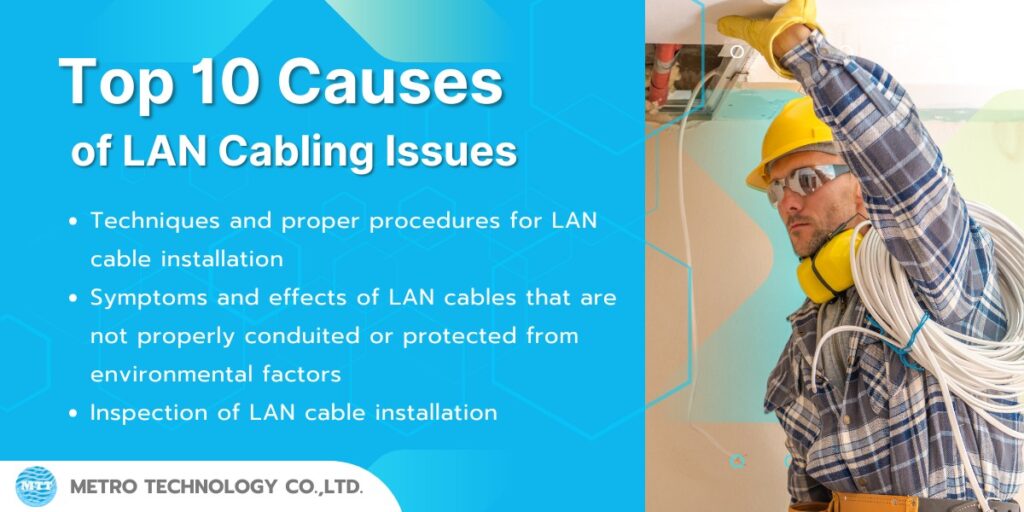LAN cabling is a crucial step in building an efficient and stable network. Issues that arise during the cabling process or network device installation can cause system failures or slowdowns, impacting the overall performance of an organization. This article discusses the top 10 common problems encountered in LAN cabling, along with detailed solutions, so that network technicians and administrators can troubleshoot issues accurately and quickly.
Top 10 Causes of LAN Cabling Issues
1. Broken or Damaged LAN Cable
Definition:
A broken or damaged LAN cable refers to Ethernet network cables (such as CAT5e, CAT6) that have physical damage affecting data transmission. Examples include partial cuts, severe internal bending causing breaks, or chewing damage that harms the internal copper wires.
Symptoms of Broken or Damaged LAN Cable:
- Unable to connect to the network at all (No Link)
- Frequent disconnections or weak signal
- Data transfer speed lower than normal or packet loss occurs
- Failed cable tester results or abnormal wiremap
- Visible cuts, twists, or abrasions on the cable sheath
Common Causes of Broken or Damaged LAN Cable:
- Improper cable installation, such as pulling too hard or bending excessively
- Heavy pressure or sharp objects cutting the cable
- Rodent or insect chewing
- Installation in unsuitable environments, such as high heat or exposure to water
How to Check for Broken or Damaged LAN Cable
- Use a cable tester to check wiremap and continuity of each pair
- Visually inspect the cable for cuts or damage to the sheath
- Test connectivity with devices; if it fails, try replacing the cable to isolate the issue
- Inspect RJ45 connectors for damage or loose connections
How to Fix Broken or Damaged LAN Cable:
- Replace with a New Cable:
The easiest and most reliable solution is to replace the damaged cable with a new, standard-compliant cable like CAT5e or CAT6. - Repair (Only for Minor Damage):
Use a new RJ45 connector and a crimping tool to cut off the damaged end and re-terminate the cable. Avoid twisting or taping cable joints, as this reduces speed and stability.
Test the repaired cable with a cable tester to confirm functionality.
Preventive Measures:
- Run cables inside cable trays or conduits to protect from pressure and rodents
- Avoid routing cables near electrical equipment or heavy-usage areas
- Regularly inspect and maintain cables to prevent damage
2. Loose or Improper RJ45 Termination
It refers to improper installation of the RJ45 connector onto the LAN cable, such as incorrect wire sequence or insufficient crimping. These issues can cause incomplete electrical connections within the data transmission cable, leading to problems like frequent signal drops or reduced network speed.
Symptoms of improperly crimped or non-standard LAN cable terminations
- LAN cable cannot establish a stable connection or frequently disconnects
- Network speed is lower than expected
- Packet loss or communication latency occurs
- Cable testers report incorrect or incomplete wiremap
- Network devices show a “No Link” or “Link Down” status
Causes of improperly crimped or non-standard LAN cable terminations
- Incorrect wire sequence, not following T568A or T568B standards
- Use of poor-quality or damaged RJ45 connectors
- Insufficient crimping pressure, causing metal pins to not contact the copper wires properly
- Using an inappropriate or worn-out crimping tool
- LAN cable size or type does not match the RJ45 connector
How to check for improperly crimped or non-standard LAN cable terminations
- Visually inspect wire order to ensure it matches the T568A or T568B standard
- Use a LAN cable tester to check the wiremap for correct and complete pair connections
- Check that the RJ45 connector is firmly attached to the cable and doesn’t come loose easily
- Perform a real-world connection test using network devices like computers or switches
How to fix improperly crimped or non-standard LAN cable terminations
(You can refer to a LAN cable crimping guide here.)
- Remove the existing RJ45 connector
– Use a sharp cable cutter to cleanly cut off the poorly installed connector - Rearrange the wires according to the standard
– Choose either the T568A or T568B wiring standard, but use only one consistently
– Align the wires in the correct order and trim the ends evenly - Use high-quality RJ45 connectors that match the cable
– Avoid connectors that appear old or have visible defects
– Use connectors designed for Cat5e or Cat6 cables, depending on the cable type used - Use a suitable and reliable crimping tool
– Firmly press the RJ45 connector onto the cable using a crimping tool, ensuring all pins are properly secured
– Check the connection by gently pulling the cable to make sure it’s tightly crimped - Test the cable using a cable tester
– Check the wiremap and continuity to ensure the cable termination is correct
– Connect to actual devices to verify the connection is fully functional
Precautions when crimping LAN cables
- Do not bend the cable beyond standard limits (no more than 90 degrees) during crimping
- Trim the wires evenly and avoid leaving them too long to ensure a tight RJ45 connection
- Avoid using old or heavily used LAN cables, as they may result in poor terminations
3. LAN cable exceeds the standard length
Definition:
This refers to LAN cabling that exceeds the maximum length specified by standards for stable and high-performance data transmission. For typical copper cables (such as Cat5e, Cat6), the maximum recommended continuous cable length in a single network segment is 100 meters (approximately 328 feet) to prevent weak or degraded signals.
Symptoms and Effects of LAN Cable Length Exceeding Standards:
- Reduced data transfer speed:
When the cable is too long, signals weaken and distort, causing speed to drop from expected rates like 1 Gbps down to 100 Mbps or lower. - Packet loss or data loss:
Weak signals cause errors that require data retransmission, leading to delays and poor performance. - Frequent signal drops or no connection:
Signals too weak may prevent devices from establishing a connection altogether. - High latency:
Increased delay impacts applications requiring low latency such as video calls, online gaming, or cloud services.
Causes of LAN Cable Length Exceeding Standards:
- Network design or installation without considering appropriate cable length limits
- Using too many patch cables or extension points, increasing total cable length
- Not segmenting the network or placing intermediate devices like switches or repeaters to extend distance
- Using excessively long cables in an attempt to save cost or due to installation constraints
Cable Length Standards to Know:
- Copper cables (Cat5e, Cat6, Cat6a):
Maximum total length of 100 meters for horizontal cabling, including patch cords at both ends. - Fiber optic cables:
Can support much longer distances depending on fiber type and equipment, ranging from hundreds to thousands of meters.
How to Fix and Prevent LAN Cable Length Exceeding Standards:
- Plan cable routes in advance
- Segment the network:
Install switches, patch panels, or repeaters at strategic points to keep cable runs under 100 meters - Reduce continuous cable length:
Avoid unnecessarily long cable runs - Use fiber optic cables for long distances:
For runs over 100 meters, fiber optic cables provide better speed and stability - Manage patch cords:
Use appropriately short patch cords (less than 3 meters)
Avoid daisy-chaining cables without intermediate devices - Use switches or signal extenders:
Use switches or devices to amplify and extend the signal for longer runs - Use cable length testers:
Tools like Fluke LinkRunner or LinkIQ can measure cable length and verify cable quality
Precautions:
- Do not exceed 100 meters for copper cables; if needed, segment the network and add switches
- Using couplers or multiple patch extensions can degrade signal quality and increase failure risk
- Avoid using low-quality or non-standard cables, as they worsen signal degradation over long distances
- Always test cables after installation to ensure length limits and transmission quality are met
4. LAN Cable Not Installed in Conduit or Protected from Environment
Definition:
This means installing LAN cables without placing them inside conduit pipes or protecting them from external environmental factors such as moisture, dust, heat, sunlight, or physical pressure. This lack of protection can cause cables to be more easily damaged and result in physical problems or signal quality degradation.
Symptoms and Effects of LAN Cable Not Protected or Not in Conduit:
- Rapid cable deterioration:
The cable may become brittle, crack, or have damaged insulation due to exposure to sunlight, rain, heat, or airborne chemicals. - Signal interference and reduced quality:
Dust or moisture entering the cable can cause signal interference, affecting network stability and speed. - Cable breakage or damage from pressure:
If cables are placed directly on the floor or stepped on, they may break or become damaged. - Risk of damage from rodents:
In some areas, cables may be chewed or damaged by animals such as rats. - Reduced safety:
Unprotected cables can pose hazards to both the cable and users.
Causes of Not Using Conduit or Cable Protection:
- Rush installations or neglecting proper procedures
- Lack of knowledge about proper cable installation and protection
- Budget constraints leading to simple, unprotected installation
- Physical or equipment limitations in some locations making conduit installation difficult
How to Fix and Prevent LAN Cable Not Protected or Not in Conduit:
- Use appropriate conduit or cable raceways:
Choose conduit suitable for the environment, such as PVC conduit for outdoor use or metal/EMT conduit for heavy-duty protection. Conduits protect cables from pressure, sunlight, rain, and rodents. - Install cables in safe and appropriate locations:
Avoid placing cables directly on the floor. Use walls, ceilings, or cable trays neatly to protect cables. - Use cables suitable for the environment:
Select cables with waterproof or UV-resistant jackets for outdoor use. CMX or outdoor-rated cables are more durable against harsh conditions. - Regularly inspect and maintain cables:
Periodically check cables installed outdoors or in risky environments. Replace damaged cables promptly to reduce network problems. - Avoid running cables near high-voltage power lines:
This helps prevent interference and damage.
Precautions:
- Do not install LAN cables without conduit in high-humidity or outdoor areas.
- Using inappropriate or undersized conduit can make cable installation difficult and cause cables to be compressed or damaged.
- Plan cable routes in advance to ensure conduit installation and cable protection are effective.
- Cable and conduit installation should comply with electrical and communication system standards for safety and performance.
5. Loose LAN Cable at Port or Connector
Definition:
A loose LAN cable means the cable is not securely or fully inserted into the RJ45 port or connector on devices such as switches, routers, or computers. This causes unstable network connections, frequent dropouts, or complete failure to connect.
Causes of Loose LAN Cable at Port or Connector:
- Incorrect or insecure termination of the LAN cable
The RJ45 connector does not lock tightly, or the metal pins inside the connector do not grip the copper wires properly. - Worn out RJ45 ports on devices
Frequent plugging and unplugging can loosen or damage the metal contacts inside the port, preventing a firm connection. - Low-quality or old cables
Poor quality or aged cables may have damaged connectors or cables that don’t lock securely. - Using incompatible connectors or incorrect sizes
Connectors that don’t match the cable or device standards cause incomplete locking. - Damaged ports or dust obstruction
Ports may be physically damaged or blocked by dust, interrupting the connection.
Effects of Loose LAN Cable at Port or Connector:
- Unstable network connection
Signals may drop frequently or network speed decreases. - Packet loss or data transmission errors
This reduces network performance and affects system operation. - Unable to connect at all
If very loose, the connection may immediately drop. - Time wasted checking and fixing repeatedly
Frequent cable re-plugging wastes time and reduces productivity.
How to Fix Loose LAN Cable at Port or Connector:
- Check and re-terminate the LAN cable
Use a good quality crimping tool. Ensure the metal pins lock firmly to the cable without damage. Recommended to use Cat5e or higher cables with standard RJ45 connectors. - Replace the LAN cable
If the cable or connector is damaged or old, replace it with a good quality cable such as CAT6 or CAT6A for high speeds. - Check the RJ45 port on the device
Test by plugging the cable into another port to determine if the issue is the port or the cable. If the port is damaged, repair or replace the device. Clean the port with compressed air or a small brush if dusty. - Use cable locking clips (if applicable)
In environments with frequent cable movement, clips can prevent loosening. - Ensure the cable is fully and firmly plugged in
Insert the cable until you hear a “click” sound, confirming the connector is locked into the port.
Precautions:
- Do not pull the LAN cable forcefully as it can cause the connector to detach or the cable to break inside.
- Use connectors matching the cable type and standard, e.g., RJ45 for Cat5e or Cat6 cables.
- Avoid using cables or connectors that have been repaired or are damaged.
- Inspect and replace cables or connectors immediately if any issues are found to prevent network problems.
6. Broken Locking Tab on LAN Cable Connector
Definition:
The locking tab (also called locking latch) is a small part on the RJ45 connector that secures the LAN cable firmly into the RJ45 port, preventing the cable from loosening or disconnecting during use.
If this locking tab breaks, the connector cannot lock securely to the port, causing the cable to become loose, easily disconnect, or have unstable connections.
Causes of Broken Locking Tab on LAN Cable Connector:
- Careless removal of the LAN cable
Pulling the cable forcefully without pressing the locking tab first can easily break the tab. - Low-quality connector materials
Connectors made from cheap or old plastic can become brittle and break easily. - Heavy or frequent use
Constant plugging and unplugging without care may wear down or break the locking tab over time. - Bending or twisting the cable near the RJ45 connector
Bending or pulling hard near the connector can damage the locking tab.
Effects of Broken Locking Tab:
- Loose and easily disconnected LAN cable
Without the locking tab holding it, the cable easily slips out of the port. - Unstable network connection
Frequent disconnections cause intermittent connectivity issues. - Damage to the RJ45 port
If the cable pulls out suddenly, it may damage the port. - Repeated checking and fixing needed
Causes wasted time and impacts overall network performance.
How to Fix Broken Locking Tab:
- Replace the RJ45 connector
The best and simplest solution is to replace the entire RJ45 connector with a new one.
Use a quality crimping tool to properly attach the new connector.
It’s recommended to use connectors that meet standards and match the cable type (Cat5e, Cat6, etc.). - Use a locking clip accessory
If immediate replacement is not possible, a locking clip can be used as an additional lock to temporarily prevent the cable from slipping out. - Be careful when unplugging the cable
Always press the locking tab before pulling the cable out.
Train network users on the correct way to unplug cables. - Replace the entire LAN cable
If locking tabs break frequently or the cable has other issues, consider replacing the whole cable for reliability.
Precautions:
- Avoid pulling the cable forcefully without pressing the locking tab.
- Do not use low-quality or non-standard RJ45 connectors.
- Avoid bending or twisting the cable near the RJ45 connector.
- Always inspect the RJ45 connector and locking tab before use.
7. Problems from Drivers or Network Devices
In a computer network system, a driver is software that acts as an intermediary between the operating system and network devices such as a Network Interface Card (NIC) or other networking equipment. It allows the system to control and properly use those devices.
When drivers or network devices have issues—such as outdated drivers or hardware faults—network connections may experience problems like signal drops, slow connections, or complete failure to connect.
Causes of Problems from Drivers and Network Devices:
- Driver not installed or corrupted
The driver may not be installed correctly, or driver files may be damaged by viruses or other software. - Outdated driver
When the operating system or hardware is updated, old drivers may not be compatible or work properly. - Driver incompatible with the operating system
For example, installing a 32-bit driver on a 64-bit system. - Damaged or faulty network device
NICs, switches, routers, or other devices may have hardware damage causing incorrect data transmission. - Incorrect configuration settings
Driver or device settings may be wrong, such as mismatched port speed, VLAN settings, or incorrect IP addresses. - Software or hardware conflicts
Other programs or devices may interfere with the driver or network device.
Effects of Driver and Device Problems:
- Unable to connect to the network
- Slow or frequently dropped connections
- Cannot send/receive data or access the internet
- Some devices not detected by the system
- Complex network errors
How to Fix Problems from Drivers and Network Devices:
- Check and reinstall drivers
Download the latest drivers from the device manufacturer’s website.
Remove old or corrupted drivers and install the new ones properly.
Ensure the driver matches the operating system and architecture. - Keep drivers up to date
Regularly update drivers to improve performance and fix bugs. - Reset or restart network devices
Reset or reconfigure routers, switches, or NICs if problems occur.
Always restart the computer after installing new drivers. - Verify device settings
Check IP Address, Subnet Mask, Gateway, DNS, VLAN, port speed, and Duplex Mode to ensure they match between connected devices. - Test network devices
Use tools like LinkRunner AT 3000 or other testers to check cables and ports.
Test NICs by plugging into different computers or ports. - Check for software conflicts
Close programs or services that might interfere with the driver.
Use Device Manager to check device status. - Replace faulty network devices
If hardware is damaged, replace with new equipment to avoid future issues.
Additional Recommendations:
- Use drivers only from trusted sources.
- Backup data and settings before updating or changing drivers.
- Regularly check the current driver version.
- Monitor network connection status frequently.
8. Electrical Noise Interference from Power Cables
Electrical noise interference or Electromagnetic Interference (EMI) is a problem caused by electrical signals or magnetic fields from high-voltage power cables or various electrical devices that interfere with the data signals running through LAN cables. This interference can cause data transmission errors, damage, or loss, resulting in unstable network connections, delays, or frequent disconnections.
Causes of Electrical Noise Interference from Power Cables:
- Placing LAN cables close to high-voltage or regular power cables
Electrical currents flowing through power cables create magnetic fields around them. If LAN cables are placed tightly alongside or bundled with power cables, these magnetic fields can interfere with the LAN signals. - Electrical devices that emit strong interference signals
Devices such as electric motors, air conditioners, electric welders, or some types of LED lights can generate interference signals transmitted via power cables that affect LAN cables nearby. - Low-quality or non-standard LAN cables
LAN cables without shielding (like unshielded twisted pair—UTP) are more susceptible to external interference. - Improper LAN cable installation
Running LAN cables and power cables together inside the same conduit or too close without separation increases the chance of interference.
Effects of Electrical Noise Interference:
- Data transmitted through LAN cables may be corrupted or lost.
- Packet loss occurs, causing slow and unstable internet connections.
- Network connections frequently drop or fail entirely.
- Data transmission errors cause freezing or delays in applications like video calls or online gaming.
- Some network devices may malfunction due to high interference.
How to Fix Electrical Noise Interference:
- Separate LAN cables from power cables
Keep LAN cables at least 30 centimeters away from power cables (more if possible) to prevent interference.
Avoid running LAN and power cables together in the same conduit. - Use shielded LAN cables
Choose STP (Shielded Twisted Pair) or FTP (Foiled Twisted Pair) cables that have foil or shielding to reduce interference better.
In environments with very high interference, consider using fiber optic cables instead of copper. - Install cables along proper routes
Place LAN cables in separate conduits or cable trays away from power cables.
If cables must run near power cables, use conduits or trays with interference shielding such as metal pipes. - Maintain and inspect nearby electrical equipment
Ensure electrical devices are not emitting interference beyond standard limits.
Use EMI filters or noise suppression devices on high-risk electrical equipment. - Test cables and signals with specialized tools
Use LAN cable testers such as LinkRunner AT 3000 or other LAN testing tools to check cable integrity and detect interference sources.
Check network devices like switches or routers to ensure they are not causing the issues.
Additional Recommendations:
- When installing new network systems, plan cable routing in advance to clearly separate LAN and power cables.
- Avoid running LAN cables near heavy electrical equipment like machine rooms, motors, or welding machines.
- If separation is not possible, use high-standard LAN cables with proper shielding.
Consult experts or experienced technicians when installing or repairing LAN systems in environments with high interference.
9. Incorrect Network Configuration
Incorrect network configuration refers to errors or inconsistencies in settings within the network system, such as IP address, subnet mask, gateway, DNS, or settings on network devices like switches, routers, or firewalls. These mistakes cause computers or network devices to be unable to connect properly or communicate within the network.
Causes of Incorrect Network Configuration:
- IP Address Conflict
When two devices on the same network are assigned the same IP address, they cannot function correctly. - Wrong Subnet Mask
The subnet mask divides the network. If set incorrectly, devices cannot communicate properly with others in the network. - Incorrect Default Gateway
The default gateway is the exit point to other networks, such as the internet. If set incorrectly, devices cannot access external networks. - Wrong DNS Settings
DNS translates website names into IP addresses. Incorrect or missing DNS settings prevent accessing websites or online services. - Incorrect VLAN Configuration on Switches or Network Devices
VLAN (Virtual LAN) segments virtual networks inside a switch. Wrong VLAN settings cause devices to be unable to communicate. - Firewall or Security Settings Blocking Connections
Blocking necessary ports or protocols interrupts communication. - Mixing DHCP and Static IP Configuration Improperly
Devices set to obtain IP automatically (DHCP) can conflict if static IPs overlap in the network.
Effects of Incorrect Network Configuration:
- Devices cannot connect to the network or internet.
- Connections are slow or frequently disconnect.
- Unable to communicate or share data between devices on the network.
- Some network services stop working, such as file sharing, printers, or servers.
- Network conflicts cause system crashes or communication failures.
How to Fix Incorrect Network Configuration:
- Check and assign correct IP addresses
Ensure each device has a unique IP address.
If using DHCP, confirm the DHCP server assigns IPs outside the static IP range. - Set subnet mask consistently
Use the correct subnet mask (e.g., 255.255.255.0 for small networks).
Make sure all devices use the same subnet mask. - Set the default gateway correctly
Assign the default gateway to the router’s IP connected to external networks like the internet. - Configure DNS properly
Use ISP’s DNS servers or public DNS like Google DNS (8.8.8.8, 8.8.4.4) or Cloudflare DNS (1.1.1.1). - Verify VLAN settings
Assign VLANs properly to segment and group devices correctly.
Use tools like LinkRunner AT 3000 to test VLAN configuration. - Check firewall and security settings
Ensure important ports/protocols are not blocked (e.g., HTTP port 80, HTTPS port 443). - Define DHCP and Static IP policies clearly
Choose either DHCP or static IP use appropriately.
Set DHCP IP ranges to avoid conflicts with static IPs. - Systematically test and troubleshoot connections
Use commands like ping, ipconfig (Windows), or ifconfig (Linux/Mac) to analyze IP settings and connections.
Use network testing tools like LinkRunner to diagnose problems.
Additional Recommendations:
- Before making changes, record current settings to allow rollback if problems occur.
- Train staff or administrators in basic network configuration to avoid errors caused by misunderstanding.
- For large or complex networks, use a Network Management System (NMS) to control and monitor network settings effectively.
10. Network Device (Switch/Router) Problems
Network devices such as switches and routers play a crucial role in connecting and managing data within a network. If these devices encounter problems, data communication can be disrupted, preventing connection to other devices or the internet, which affects many users.
Causes of Network Device Problems:
- Power Supply Issues
Devices may receive insufficient power or suffer from power surges and drops, causing malfunctions or frequent restarts. - Overheating
Devices operating in hot environments or with poor ventilation can be damaged or shut down due to thermal protection. - Firmware or Software Bugs or Outdated Versions
Bugs or outdated firmware/software may cause devices to malfunction or stop working. - Incorrect Configuration
Errors in settings such as VLAN, routing tables, firewall blocks, or Access Control Lists (ACLs). - Hardware Failures
Faulty ports, damaged internal chips, or circuit board issues. - Cable Connection Problems
Damaged, loose, or faulty LAN or power cables connected to the device. - External Attacks (e.g., DDoS or Malware)
Devices may be slowed down or become unresponsive due to attacks.
Symptoms Indicating Network Device Problems:
- LED indicators on the device are off or blinking abnormally.
- Unable to connect to devices or the internet.
- Significant reduction in connection speed.
- Frequent disconnections or signal loss during use.
- Burning smells or unusual noises from the device.
- The device restarts frequently by itself.
- Unable to access the device’s configuration or management interface.
How to Check and Fix Network Device Problems:
- Check Power and Power Supply
Inspect cables, adapters, and plugs to ensure secure connections and no faults.
Use UPS or surge protectors to safeguard against electrical problems. - Check the Environment
Place devices in well-ventilated areas with moderate temperatures.
Use fans or additional cooling if necessary. - Restart the Device
Power cycle to clear temporary bugs and reset the system. - Update Firmware/Software
Download and install the latest firmware from the manufacturer to fix bugs and improve performance. - Verify Network Configuration
Check VLAN, routing, firewall, and ACL settings for correctness.
Use tools like LinkRunner AT 3000 to assist in verification and troubleshooting. - Inspect Cables and Ports
Check LAN and power cables for damage or looseness.
Test ports to confirm they work properly. - Test the Device
Swap in a spare device to determine if the issue is hardware-related. - Check for Attacks and Security Issues
Use Intrusion Detection/Prevention Systems (IDS/IPS).
Review logs for unusual activity. - Contact Manufacturer Support or a Specialist
If problems persist, seek help from service centers or experts for diagnosis and repair.
Additional Recommendations:
- Regularly maintain network devices by cleaning, updating firmware, and testing performance.
- Keep spare devices ready for emergencies to avoid network downtime.
- Implement alert systems to notify administrators immediately when devices encounter issues.
Summary and Solutions for LAN Cabling Issues with Prevention Tips
LAN cabling requires careful attention and technical knowledge because any problems can significantly impact network performance. Common issues include broken or damaged cables, causing unstable signals and frequent disconnections. Using cable testers is essential to identify faults and replace damaged cables promptly.
Another frequent problem is improperly or loosely crimped cable connectors, which cause connection drops. Properly and securely crimping cables following the T568A or T568B standards is crucial. Additionally, LAN cables longer than the 100-meter standard can weaken the signal. Using appropriate cable lengths or signal extenders can resolve this.
Cables that are not protected with conduit or suitable environmental shielding can suffer damage from pressure, insects, or heat, degrading network performance. Using conduit and cables with protective insulation extends cable lifespan and reduces problems. Loose connectors at ports or plugs also cause signal loss, so regular checks and securely locking connectors are necessary.
Broken RJ45 clip locks from rough handling lead to loose connections. Replacing the RJ45 plug and avoiding excessive pulling on cables are solutions. Problems from outdated drivers, hardware, or incorrect network settings can also cause instability. Updating drivers and configuring devices properly will help fix these issues.
Interference from nearby electrical wiring can disrupt LAN signals, so routing LAN cables away from electrical cables is recommended. Incorrect network configurations such as IP addressing, VLAN, or routing errors prevent connections and must be checked and corrected.
Network devices like switches and routers with hardware faults or outdated firmware can also cause problems, so regular maintenance and firmware updates are important.
Understanding these common issues helps improve LAN cabling quality, reduce network problems, and enhance network efficiency for smooth, long-lasting operation.
.
If you need to rent network testing equipment or require installation services, feel free to inquire for more information at Metro Technology Co., Ltd. or click here to contact us.